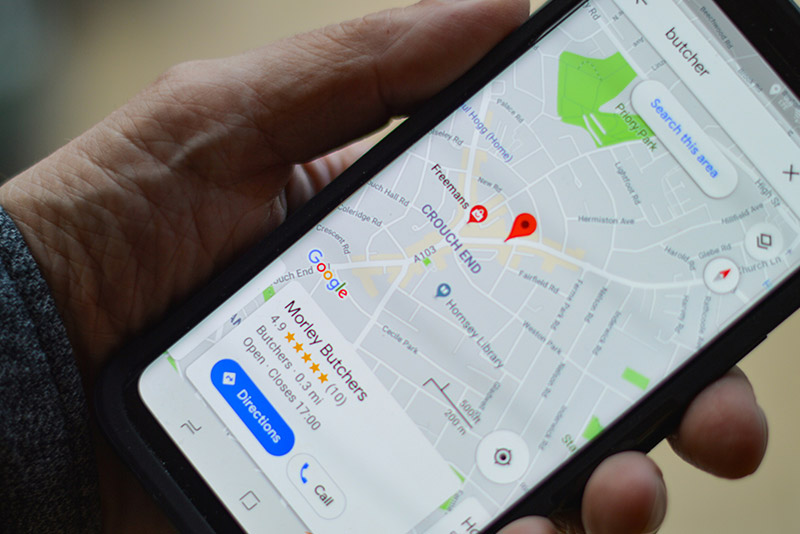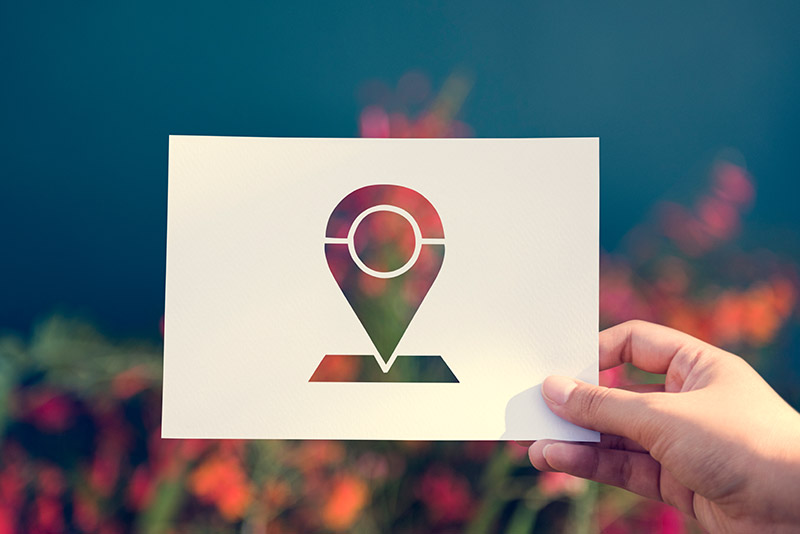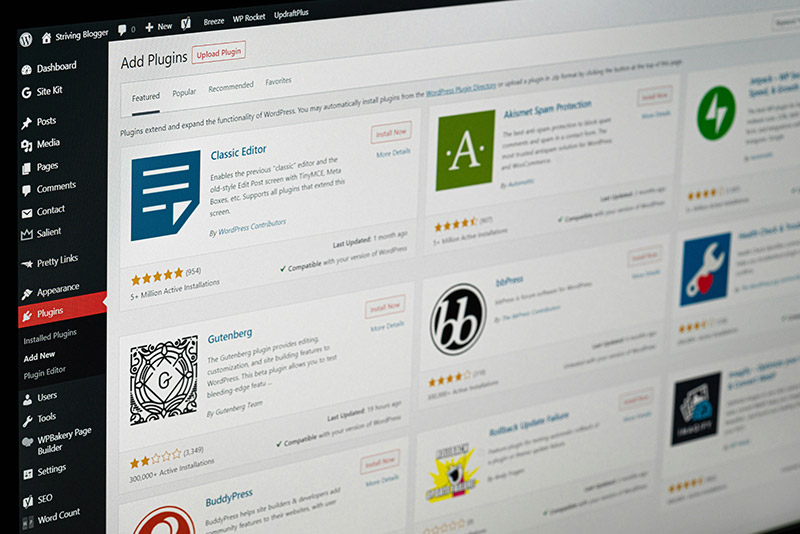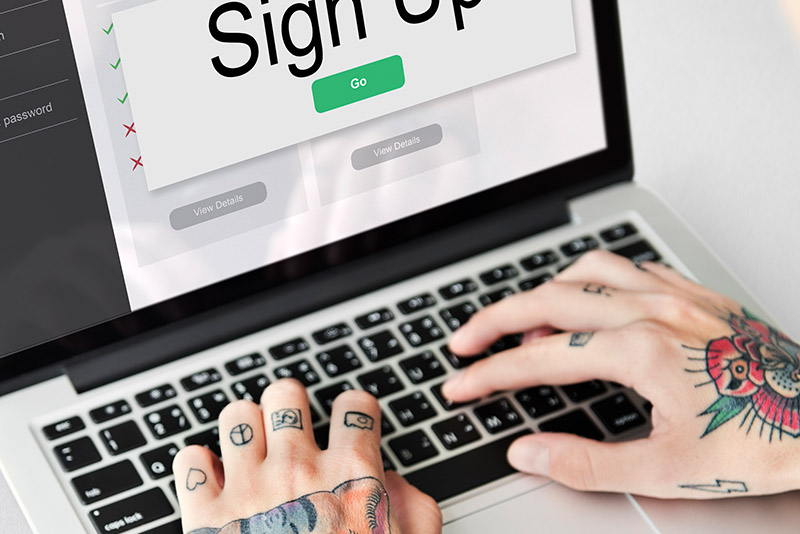Getting your business found online by local customers is more important than ever. When people are looking for a product or service, they often start with a quick search on their phone or computer, like “plumbers near me” or “coffee shop Isle of Wight”. This is what we consider local SEO. A Google Business Profile is the key to making sure your business shows up in those search results and on Google Maps.
Think of it as your free digital shop front on Google. It’s a tool that helps you manage how your business appears across Google Search and Maps. Having one helps build trust with potential customers and gives them all the information they need at a glance, from your opening times to your address and reviews from other customers.
A well-optimised Google Business Profile is a powerful tool for any local business. It’s the modern equivalent of a listing in the Yellow Pages, but with so much more functionality. This guide will walk you through exactly what a Google Business Profile is and how to create one, making sure you’re set up for success from the get-go.
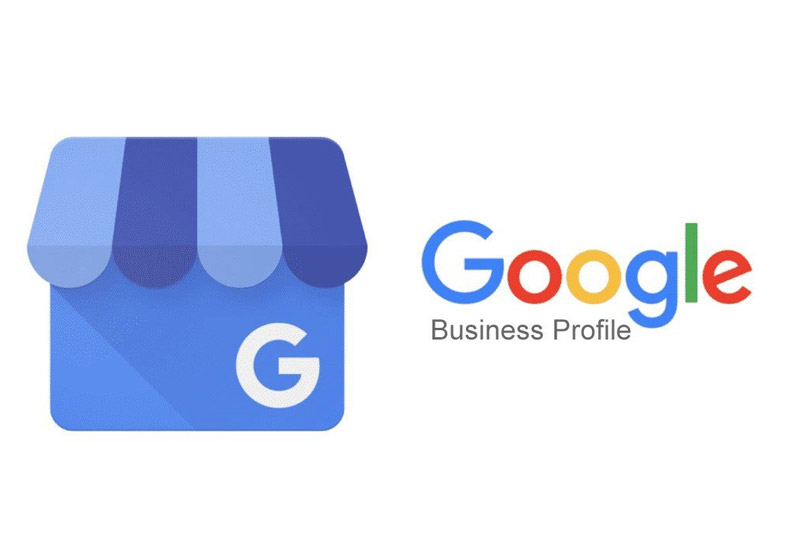
What is a Google Business Profile?
A Google Business Profile, which you might also know by its former name, Google My Business, is a free tool provided by Google. It allows business owners to create a dedicated profile for their business that appears in local search results and on Google Maps. It’s specifically designed for businesses that have a physical location that customers can visit, or for those who serve customers in a specific area, like a plumber or a mobile hairdresser.
This profile is a central hub for all the essential information about your business. It’s where you can list your contact details, opening hours, address, and website. It’s also where you can add photos and videos to showcase your products and premises. Beyond that, a Google Business Profile is a place for interaction. You can share updates, offers, and posts, and most importantly, it’s where customers can leave reviews and you can respond to them.
For a customer, your profile is often the first point of contact with your business. They can see what you do, where you are, and what other people think of you, all without having to visit your website. It’s a crucial part of your local SEO strategy and a brilliant way to build a strong local presence.
The Benefits of Setting up a Google Business Profile
If you’re a local business, having a Google Business Profile is not just a nice-to-have, it’s essential. Here are some of the key benefits:
- Increased Visibility: A good profile dramatically improves your chances of showing up in local searches. When someone searches for a business like yours nearby, your profile is more likely to appear in the map pack at the top of the search results page. This is invaluable for attracting new customers.
- Builds Trust and Credibility: A complete and verified profile shows potential customers that your business is legitimate and professional. Reviews from other customers act as social proof, which is a huge factor in a new customer’s decision-making process.
- Easy to Find: Your profile puts your business on Google Maps. This makes it incredibly easy for people to find your location, get directions, and see what the area looks like with Street View.
- Direct Engagement: You can communicate directly with your customers. You can respond to their reviews, answer questions, and post updates about special offers or changes to your business. This interaction helps to build a loyal customer base.
- Free Insights: Google provides a simple analytics dashboard within your profile manager. You can see how people are finding your business, what search terms they used, and what actions they took, like clicking to your website or requesting directions. This information is brilliant for helping you understand your customers better.
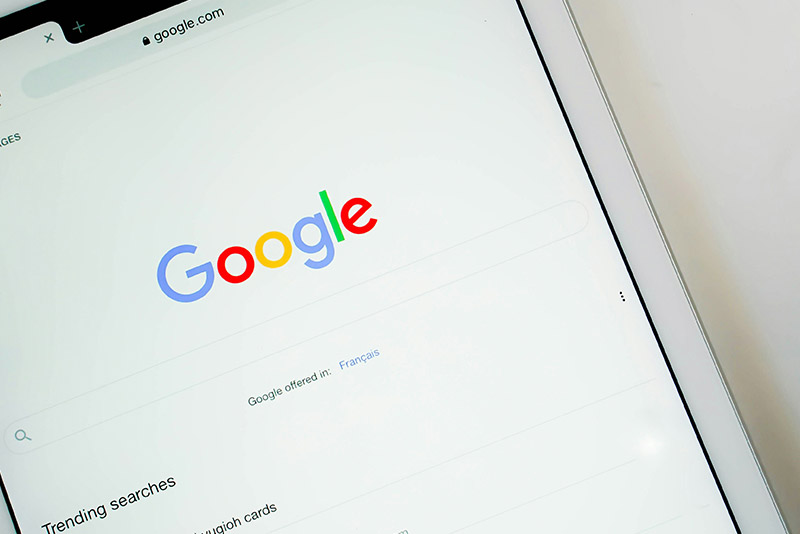
How to Create a Google Business Profile: A Step-by-Step Guide
So, you’re convinced and you want to know how to put my business on Google Maps. The process of setting up a Google Business Profile is straightforward. We’ll guide you through each step.
Step 1: Sign in or create a Google Account
To get started, you need a Google Account. If you already have a personal Gmail account, you can use that, but we’d recommend creating a dedicated one for your business. This helps to keep your professional and personal lives separate. Just go to the Google Account creation page and follow the simple instructions.
Step 2: Go to the Google Business Profile Manager
Once you’re signed in, go to the Google Business Profile Manager. You can search for it in Google or type in business.google.com into your browser. Click “Manage now” to start the process.
Step 3: Enter your business name
Start by typing in the name of your business. As you type, Google might suggest businesses that already exist. This is a good way to check if a profile for your business has already been created by someone else. If it has, you can claim ownership of it. If it hasn’t, you can select “Add your business to Google”.
Step 4: Choose your business category
This is an important step. You need to select the category that best describes what your business does. Be as accurate as possible, as this helps Google show your business to the right customers. For example, if you’re a baker, “Bakery” is a better choice than “Food Shop”. You can add more categories later, but you need to start with the main one.
Step 5: Add your business location
Google will ask if you have a physical location that customers can visit.
- If you have a shop, office, or restaurant where customers come to you, select “Yes” and enter your full business address. This is how you put your business on Google Maps.
- If you’re a service business, like a mobile dog groomer or a cleaner, and you go to your customers, select “No”. You’ll then be asked to define your service area. This is a brilliant feature for businesses that don’t have a physical shop front, as it still allows you to get found in local searches.
Step 6: Add your contact details
Provide your business phone number and your website address. Make sure these details are consistent with the information on your website and other online listings. This helps with your local SEO. If you don’t have a website, Google will give you the option to create a free one-page site.
Step 7: Verify your business
This is the final, and most crucial, step. Verification proves to Google that you’re the real owner of the business. Google will offer a few different ways to verify, but the most common is by post. They will send a postcard to your business address with a verification code. Once it arrives, you simply log back into your Google Business Profile Manager and enter the code. Sometimes, you might be offered other options, like a phone call, email, or a video recording.
Once your business is verified, your profile will be live and you can start managing it and adding more information.
Like this? You’ll love these:
What to do after your profile is live
Getting your profile verified is just the beginning. The next step is to fill it out completely and keep it updated. A full and active profile is much more likely to rank well in local searches.
- Complete your profile: Fill in every section you can. Add a detailed business description that includes keywords people might use to find you.
- Add high-quality photos: Upload photos of your shop front, your products, and your team. Businesses with photos get more clicks and interest.
- Encourage reviews: Ask your customers to leave a Google review. Responding to both positive and negative reviews shows you care about your customers.
- Use the posts feature: Regularly share updates, special offers, and news about your business. This is a great way to show that your business is active and engaging.
Google Business Profile FAQs
Here are a few common questions people have about Google Business Profile.
How can I delete a business profile on Google?
If your business has closed or you no longer want to manage the profile, you can remove it. First, you need to be the primary owner of the profile. Go to the Google Business Profile Manager, find the “Business Profile settings” menu, and then select “Remove Business Profile”.
You’ll be asked to confirm that you want to remove the profile content and managers. It’s important to know that this removes your ability to manage the profile, but it doesn’t immediately remove it from Google Search and Maps. To remove it completely, you would also need to suggest an edit on Google Maps to mark the business as “permanently closed”.
How do you leave a Google review?
Leaving a Google review is a simple process. First, go to Google Search or Google Maps and search for the business you want to review. When the business profile appears, you should see a “Reviews” section. Click on the “Write a review” button or the star ratings. You can then choose a star rating out of five and write your comments. You can also add photos. To leave a review, you need to be signed into a Google Account.
How do I set up Google My Business?
Google My Business is the old name for Google Business Profile. The process for setting up is exactly the same as outlined in this guide. Google rebranded the service to make it clearer what the tool is for, but the steps and features remain very similar. The new name better reflects its purpose as a complete profile for your business, rather than just a basic listing.